Getting Started
The easiest way to get started with Magic is to signup for a cloudlet at AINIRO.IO. However, if you want to run it locally you can use either Docker or the source code. The easiest way to get started is to use Docker.
Using Docker
Below is a docker-compose file you can use that downloads the images and starts the correct containers.
services:
backend:
image: servergardens/magic-backend:latest
container_name: magic_backend
restart: always
ports:
- "4444:4444"
volumes:
- magic_files_etc:/magic/files/etc
- magic_files_data:/magic/files/data
- magic_files_config:/magic/files/config
- magic_files_modules:/magic/files/modules
frontend:
image: servergardens/magic-frontend:latest
container_name: magic_frontend
depends_on:
- backend
restart: always
ports:
- "5555:80"
volumes:
magic_files_etc:
magic_files_data:
magic_files_config:
magic_files_modules:
The above file will spawn the frontend at port 5555 and the backend at port 4444. The above file creates volumes for all the important folders, that contains files you typically change as you’re using Magic. The “/misc/” and “/system/” folders should not have volumes, since these should be changed when you update your image.
Once your containers are up running you need to use your browser to navigate to localhost:5555, and login to your backend. Your backend can be found at localhost:4444, and its username and password is “root” and “root”. Once you’ve logged in, you’ll be asked to setup Magic. This will resemble the following.
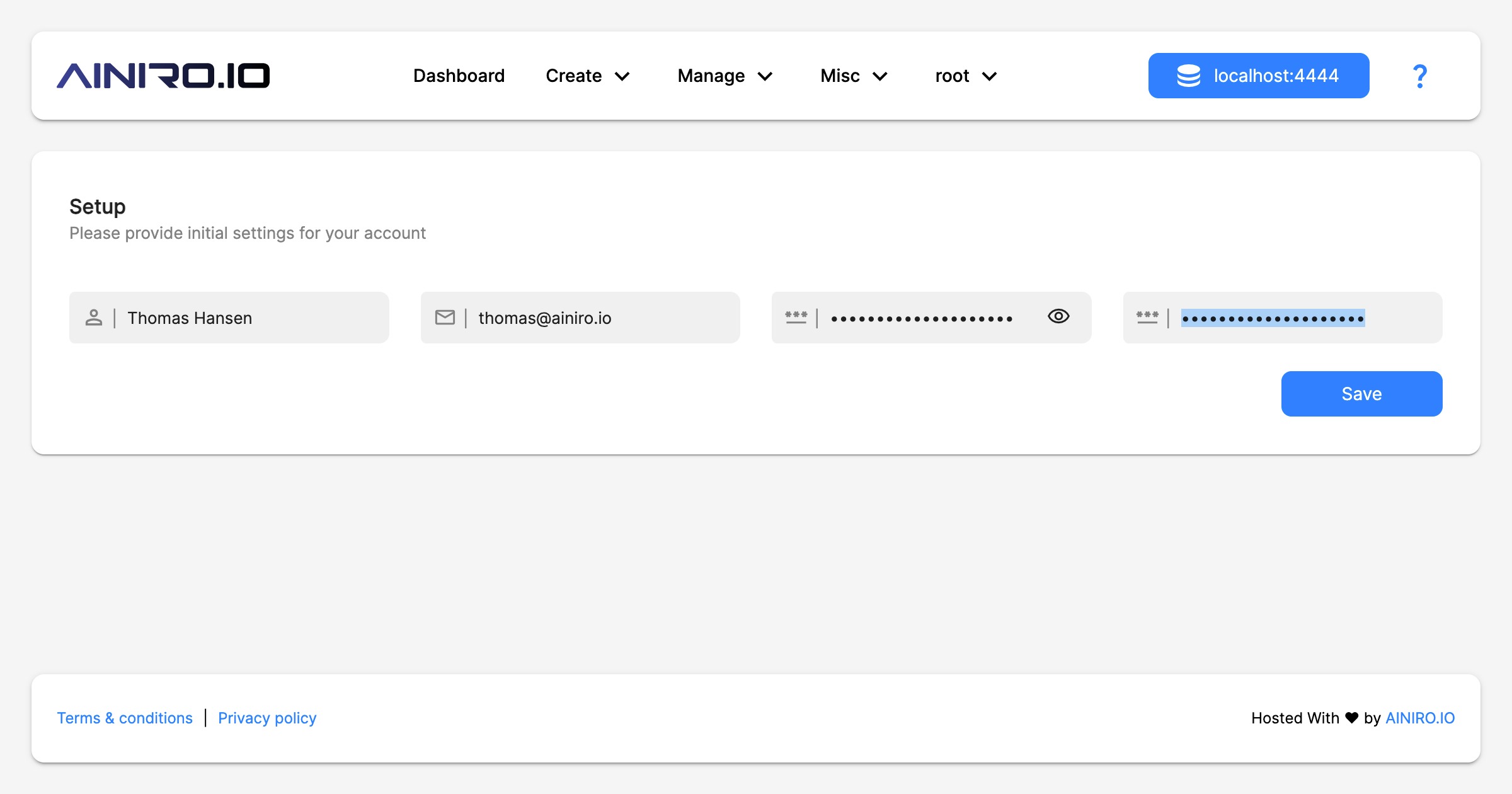
After you’ve provided a root password, your name, and your email address, you will be redirected to the main dashboard and you can start using Magic.
Using the source code version
Clone the repository, make sure you’ve got .Net Core version 9 installed, the latest version of NodeJS, and Angular, and enter the “backend” and “frontend” folders with two terminal windows, and execute the following commands in the respective terminals.
dotnet runng serve
After some few minutes you should be able to access the dashboard from localhost:4200, and login to your cloudlet using http://localhost:5000 as your backend URL. The intial username and password combination is the same; “root” and “root”.
Deploy to production
If you want to deploy Magic to production we have created a detailed description here. To deploy Magic requires a lot of technical knowledge, and to maintain it requires knowledge about security, CDNs, etc - However, we’re here to help you for a fee if needed.
